SuperBit Holographic Signboard
Usage
Using the SuperBit is trivial: simply put it on, and the built-in holographic projector will take care of the rest. Touching the SuperBit (or accessing it from the controller's devices menu) will prompt you to configure the appearance and choose a sign to show.
The SuperBit includes a number of signs by default, including 3 slideshow loops ("sxdloop", "daxloop", and "memory"). The first two are advertisement sequences for the SXD and DAX/2 respectively, and "memory" shows a random sampling of moments someone might experience if they were converted fully into an SXD or DAX/2 at our old Coghaven branch.
The SuperBit has two commands for users of Companion 8.3 and later: mood <message> and sign <sequence>. The mood message will be displayed below your name and serial on the titler; the sign command opens the sign up and plays the specified animation or image.
To close the signboard once opened, click it, or run the command sign cancel.
Customization
You can easily add and remove new signs from the sign by dragging and dropping textures into it. NEVER REZ YOUR SUPERBIT ON THE GROUND, as it will jump to 0, 0, 0 in your current region and be very hard to find. Always make a back-up copy before attempting an edit.
SuperBit signs have an aspect ratio of 2:1. We recommend using the following template file:
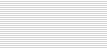
Afterwards, scale the image by a factor of 8x (800%) using the Nearest Neighbor method to ensure the image retains hard edges.
For the included signs, we use the fonts hooge 05_53 and FreeStyle Script. They can be obtained here in TTF format:
Naming textures
Avoid underscores ("_") in texture names. These should only be used for separating the image's number from its name in the case of loops, e.g. "sxdloop_1". Texture loops should be indexed starting from 1, i.e. do not include a file called "my-loop_0", as it will be ignored and cause the loop code to look for an image called "my-loop_15".